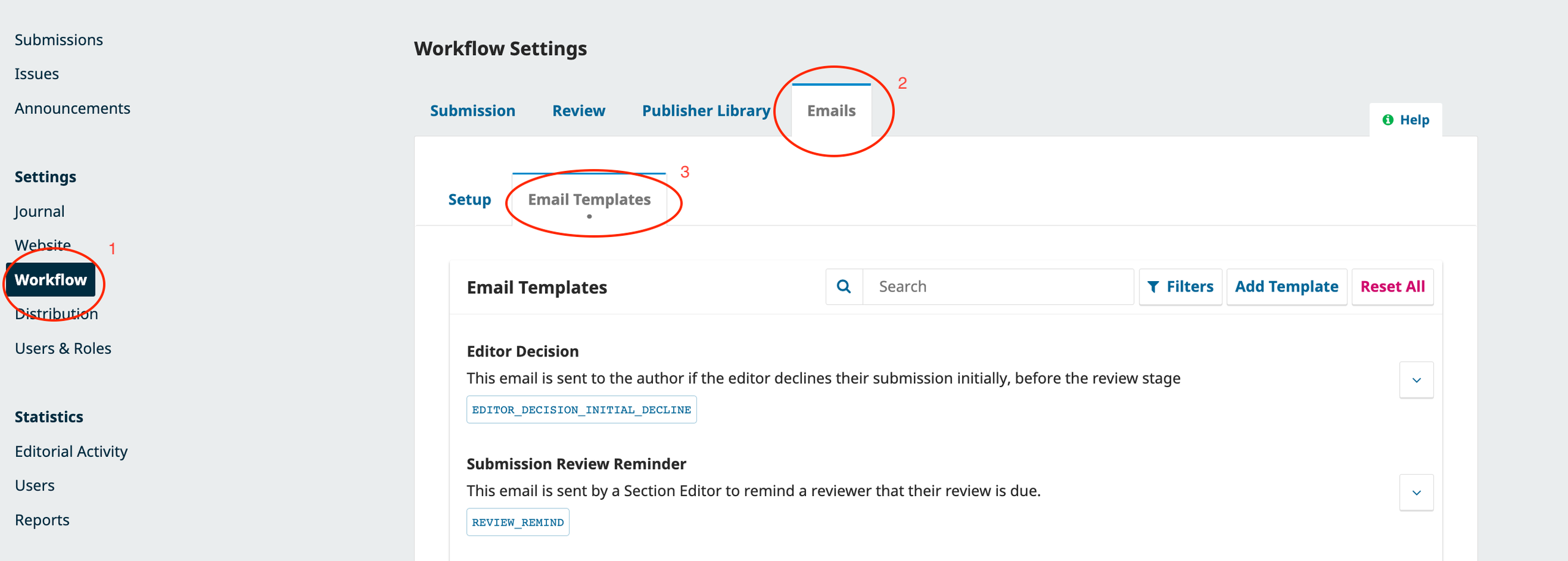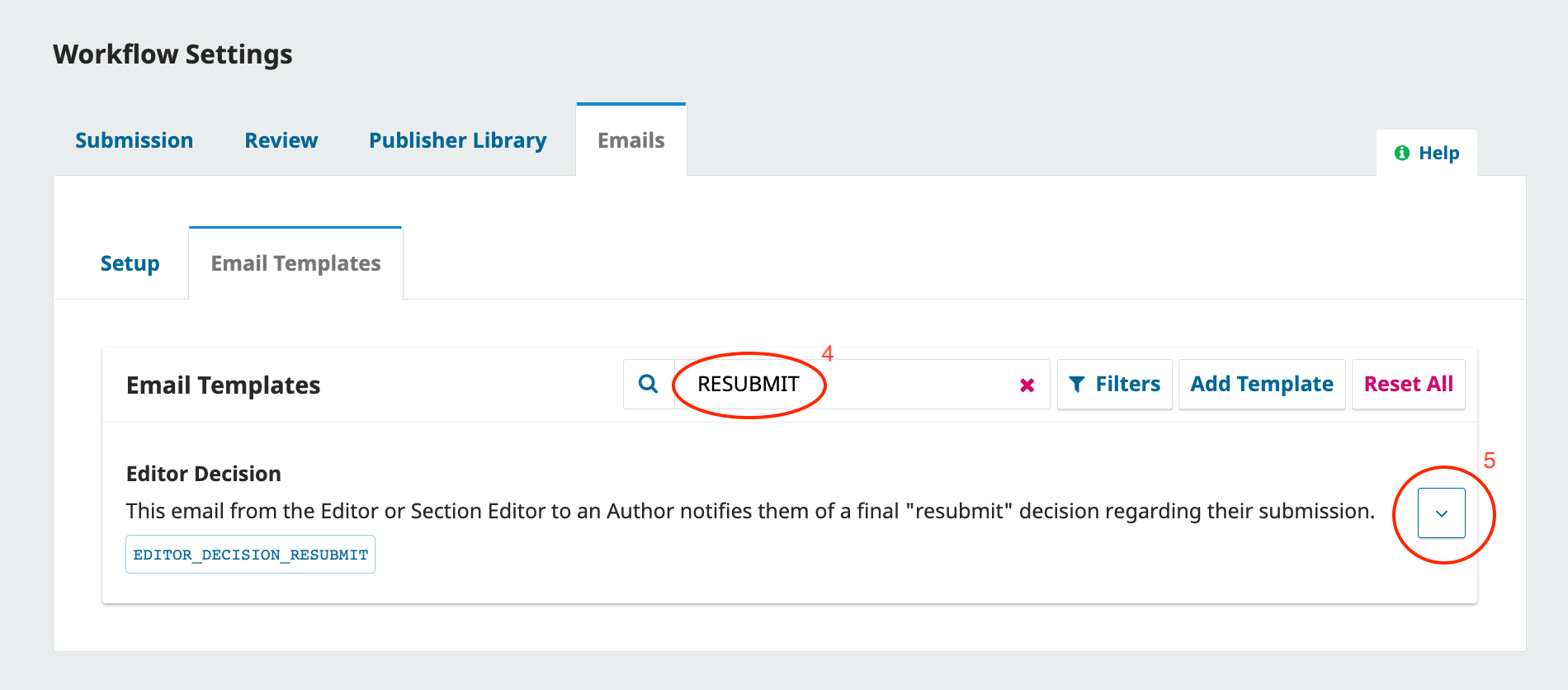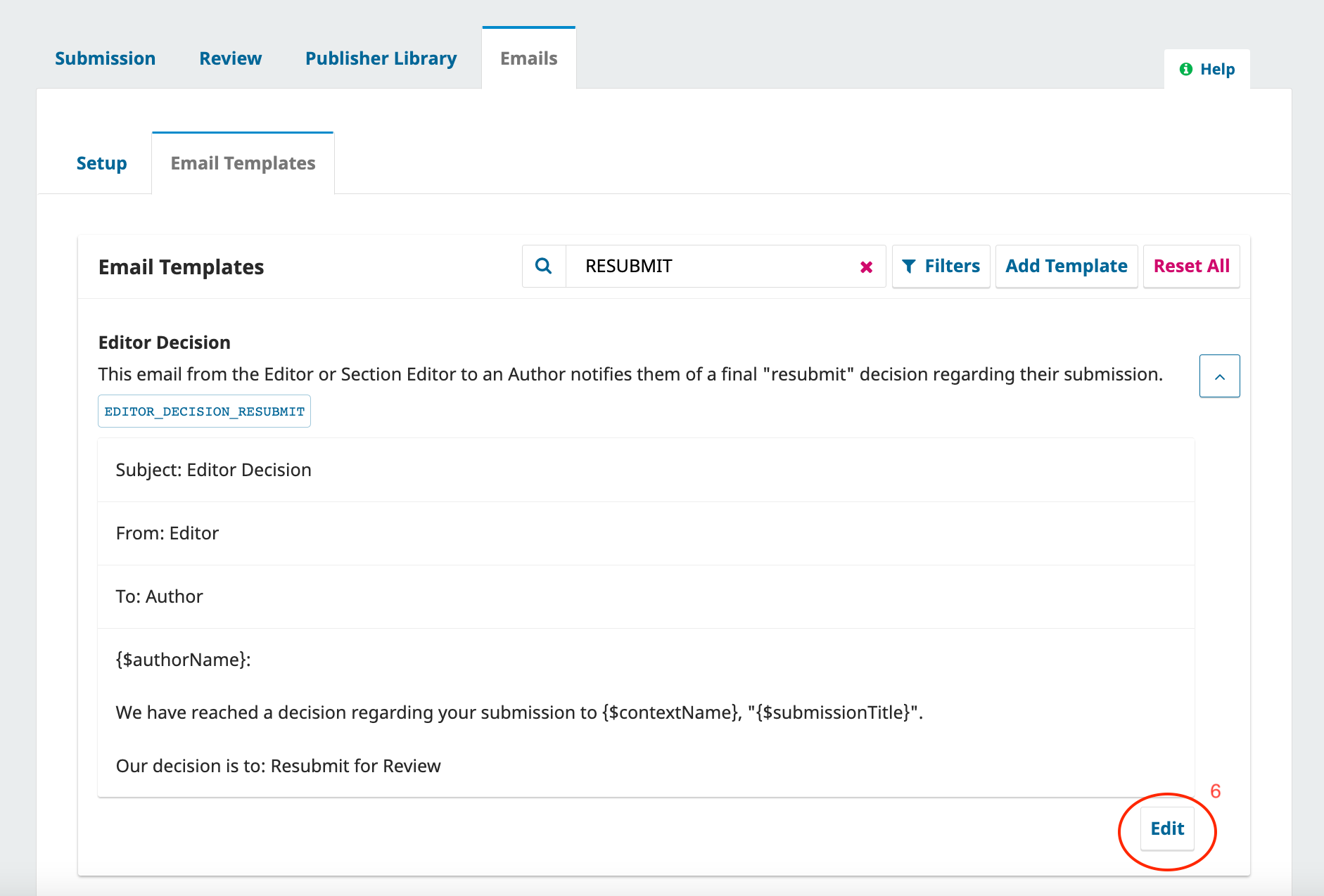How can I edit the content of journal template emails?
Most (but not quite all) emails sent as part of the main editorial workflow will have an editable template that will dictate the default email content. Whilst many of these can also be edited by the journal user prior to sending the email (e.g. editorial decision emails), the default templates can also be updated so that the text is as useful as possible without requiring manual editing each time.
To edit email templates:
- Click ‘Workflow’ in the left menu
- Click ‘Emails’ from the horizontal menu tab
Click ‘Email Templates’ from the resulting page display
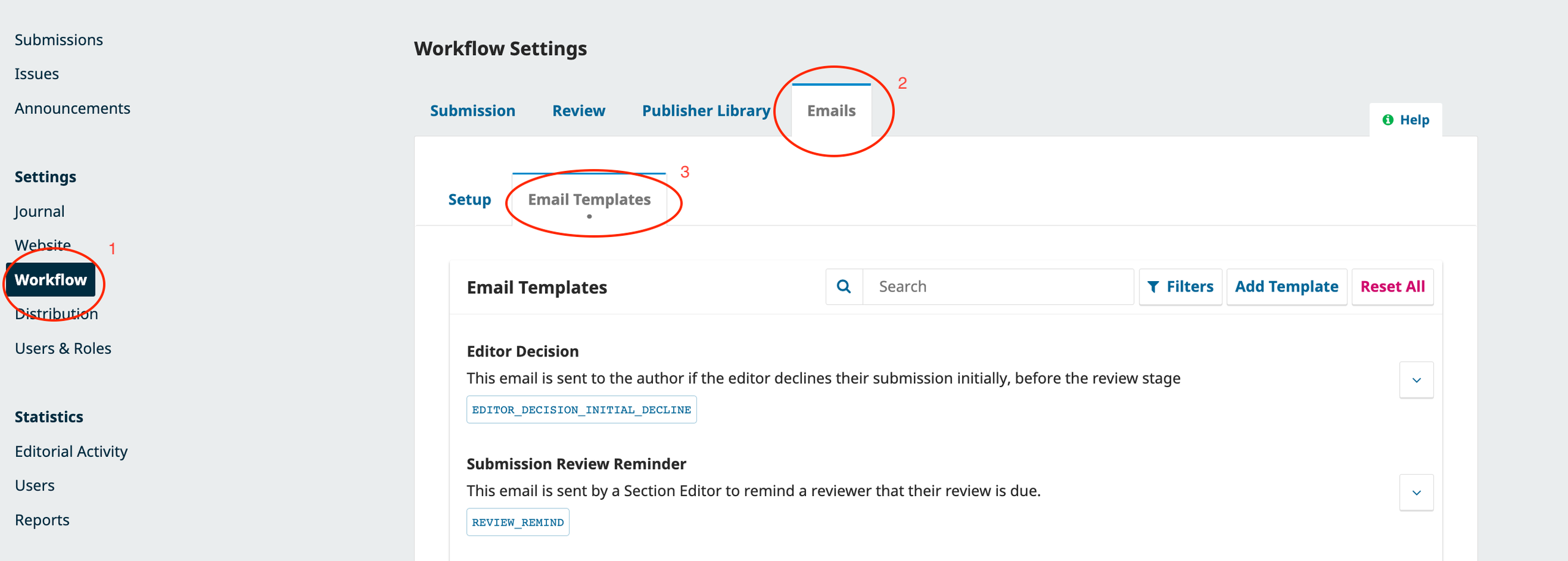
Find the template you wish to edit
- the search bar and/or Filter button can help narrow the options
Click the downward arrow in the bottom right corner of the template information - this will open up a display to show the current email details
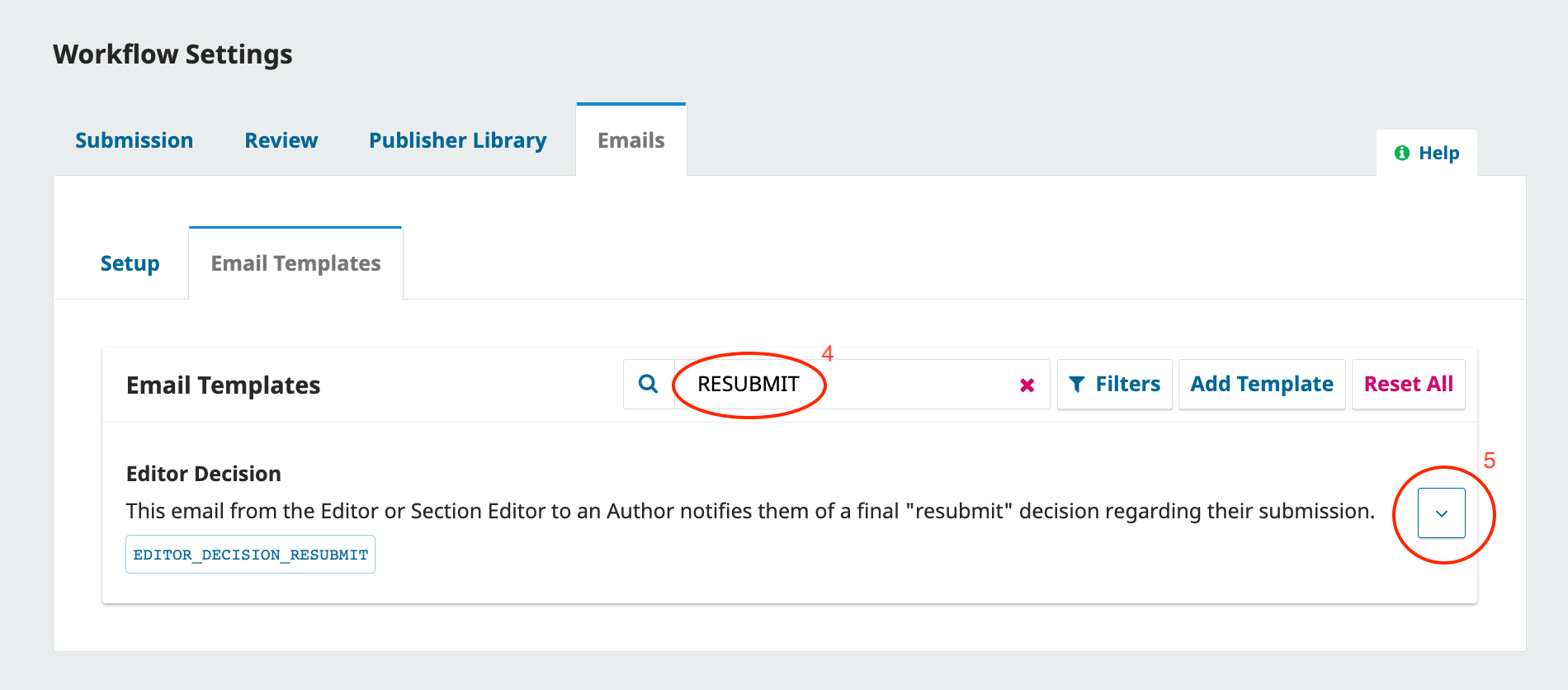
Click the ‘Edit’ button at the bottom of the email
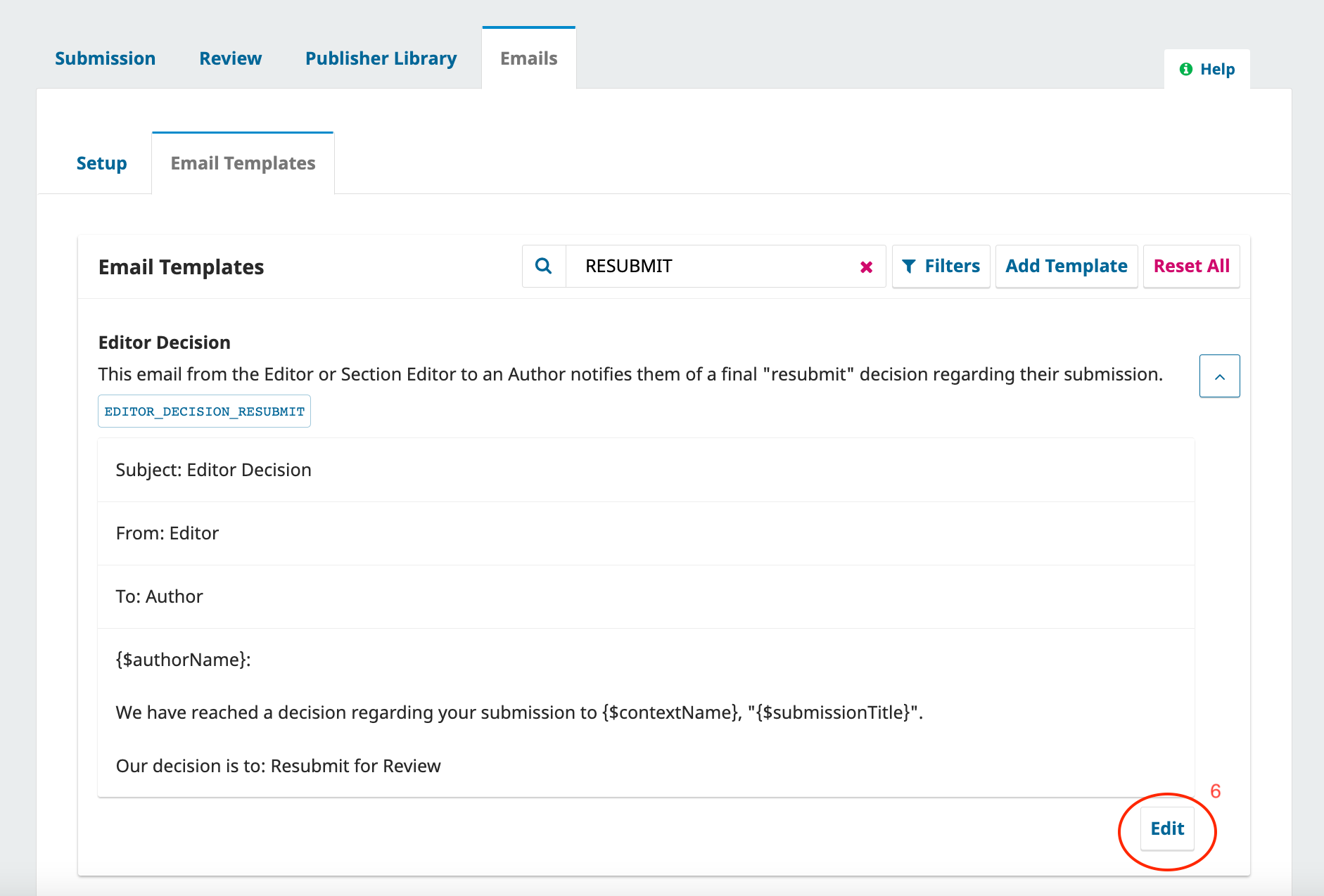
- Edit the email content or subject line as you wish*
- Click ‘Save’
The next time the email template is used during the editorial workflow, the new content will display.
*Note that the email tags that pull in information from the journal/submission data are not always transferrable between templates - e.g. ‘{$submissionTitle}' may work in one email template but is not guaranteed to work in all other templates.