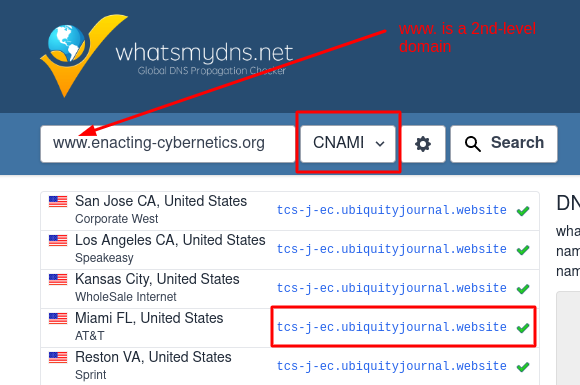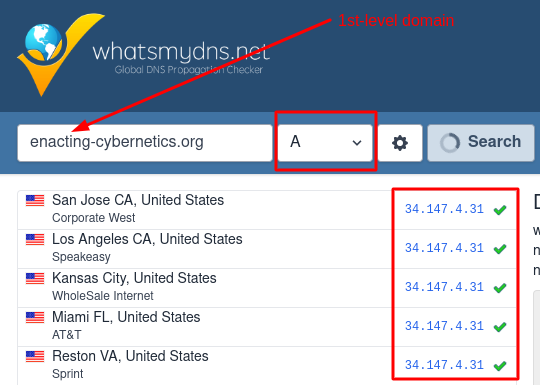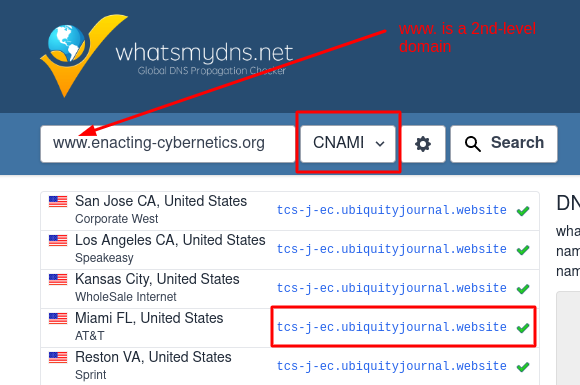How do I point my domain at my ]u[ Ubiquity journal?
Introduction
If ]u[ Ubiquity are not managing the domain then the journal must arrange to direct their domain DNS toward the required IP address.
To provide high email deliverability from the journal, Ubiquity will provide journal-specific configuration details at the point of the journal launch, in addition to the below instructions on how to point the DNS to the correct IP address.
Instructions to connect to the live journal site are below:
Important Note: the platform can support a primary/top-level domain or a sub-domain of an existing domain, however, it cannot support a URL within an existing domain. For example:
- Primary domain: journal.com ✅
- Sub-domain: journal.ubiquitypress.com ✅
- URL within a domain: ubiquitypress.com/journal ❌
Note that the action required differs depending on whether the domain is a primary domain or a sub-domain.
]u[ Ubiquity will provide the <service_code> prior to domain setup being possible. This will be present in the temporary setup domain provided prior to launch.
E.g. if the setup domain is upt-j-utj1.ubiquityjournal.website then the service code will be upt-j-utj1 .
Setup Instructions
Primary / top-level domain (e.g. myjournal.com )
- The domain owner should create the following record - the domain already exists then update/replace the existing domain so that there are no duplicates:
| Record type | Content | Pointing to |
A |
main domain (@ ) |
34.147.4.31 |
- the domain owner must also create a CNAME record for the OJS backend:
| Record type | Content | Pointing to |
CNAME |
account |
e.g., |
- additionally, if the domain owner wants the live domain to be prefixed by
www.(in which case the journal will be available atwww.myjournal.com) they should create an additional record:
| Record type | Content | Pointing to |
CNAME |
www |
e.g., |
Sub-domain (e.g. ijsl.press.gonzaga.edu )
- In the following example, given “
subdomain-name“ as the sub-domain the owner wants the journal to be available at, create a record for it:
| Record type | Content | Pointing to |
CNAME |
e.g., |
e.g., |
Also:
- Create a CNAME record for the OJS backend:
| Record type | Content | Pointing to |
CNAME |
e.g., |
e.g., |
- additionally, if the domain owner wants the live domain to be prefixed by
www.(in which case the journal will be available atwww.myjournal.com) they should create an additional record:
| Record type | Content | Pointing to |
CNAME |
www.subdomain-name |
e.g., |
This must be done before the launch date. If it is not possible to complete this prior to the launch date, please note that neither the setup site nor the launched site will be available until this action is completed.
How to check it worked
DNS Propagation Checker - Global DNS Checker Tool can be used to check the “CNAME” and “A” records have been setup correctly using the below instructions. NOTE: It may take between 2 - 24 hours for the new domain settings to propagate across global servers.
- Go to DNS Propagation Checker - Global DNS Checker Tool
input the live domain of the journal
The result will show if servers have recognised the change that and the settings are displayed correctly
if the live URL of the journal is a primary/top-level domain, searching by “A” record should show as a result: 34.147.4.31
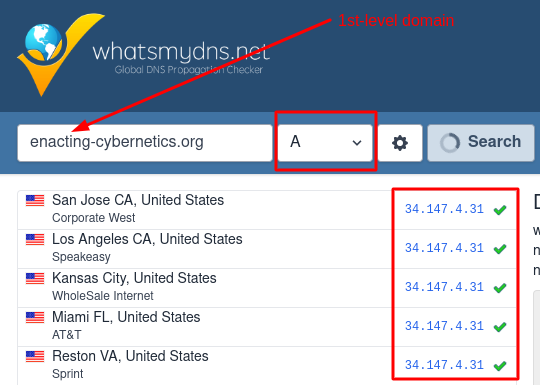
if the live URL of the journal is a sub/2nd-level domain, searching by “CNAME” record should show as a result : <service_code>.ubiquityjournal.website