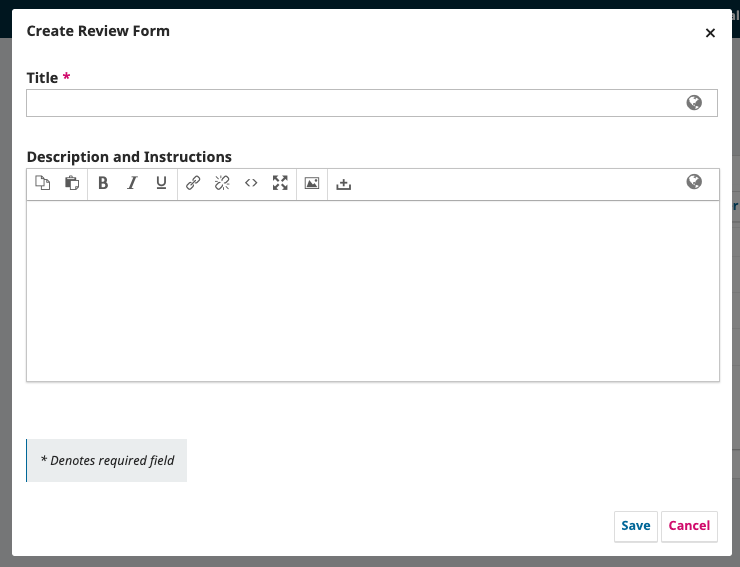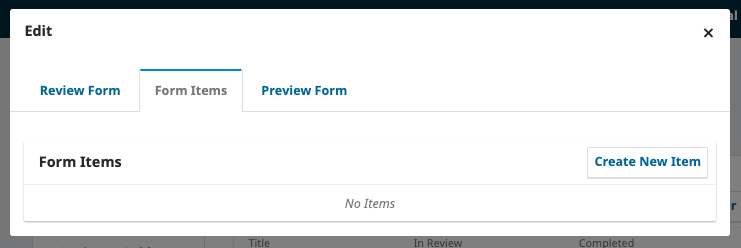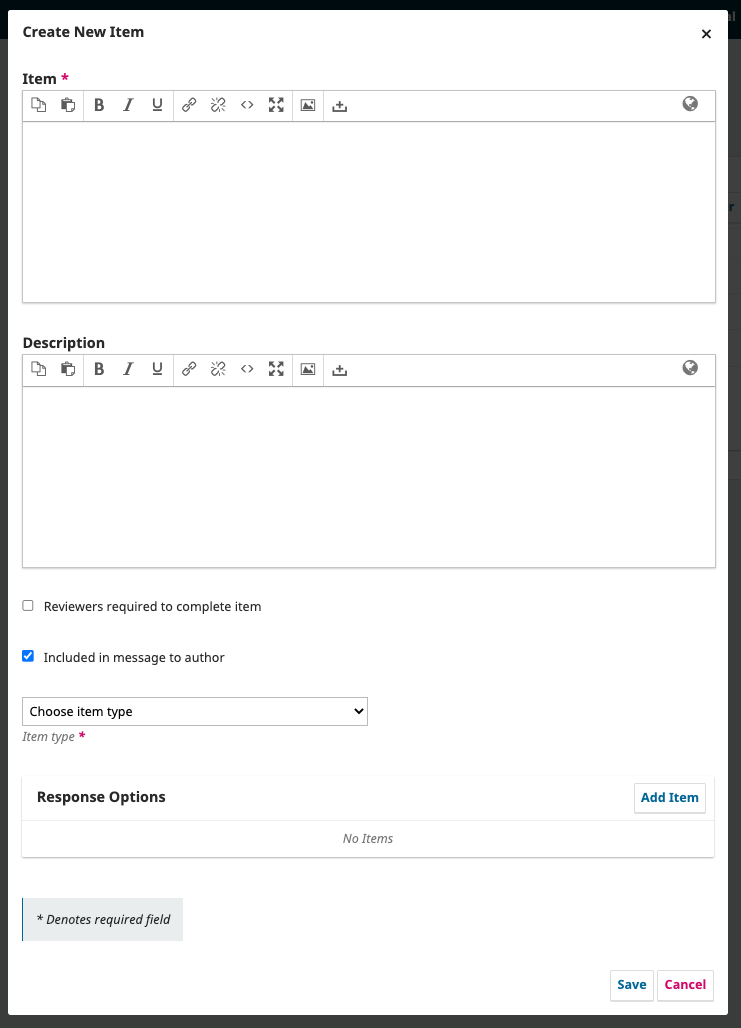How do I add/edit a peer review form for a journal?
A journal is able to hold multiple review form templates, meaning that editors can select the appropriate template for different types of submission. To create a new review form, or edit an existing one:
- Log into your OJS dashboard, then under Settings go to: Workflow > Review > Review Forms
To create a review form, click ‘Create Review Form’, fill in the ‘Title’ and ‘Description and Instructions’ information (this will appear at the top of your review form), then click save
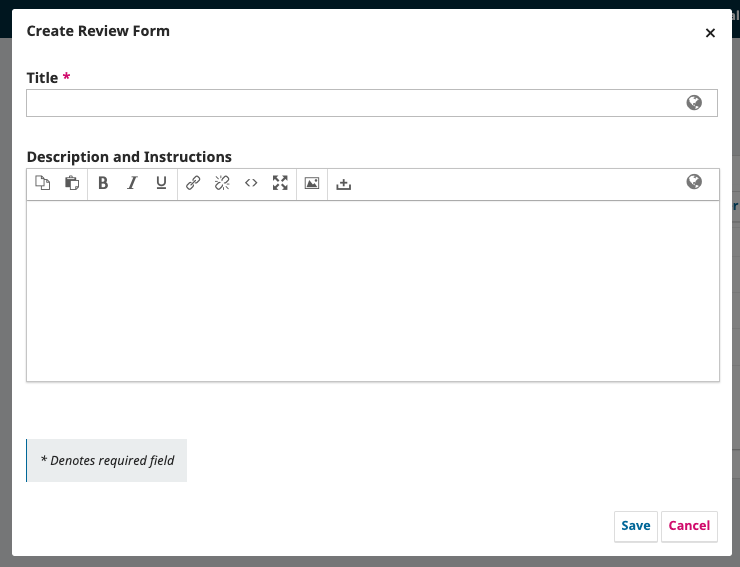
To create or edit the content a template review form:
click the arrow next to the form title > click ‘Edit’ > click ‘Form Items’
To create a new question in the review form, click ‘Create New Item’
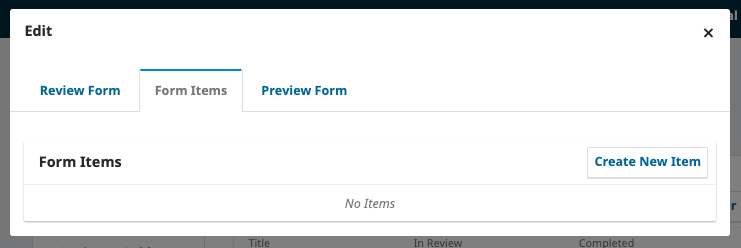
- Add the ‘Item’ name - this is the question that you are asking the reviewer
- Add a description - this is help text to guide the reviewer in their feedback. It will appear under the question.
- If you wish the question to be mandatory, so that the reviewer cannot complete the task without giving an answer, enable the ‘Reviewers required to complete item’ option
- if you wish the author to see a copy of the answer, enable the ‘Included in message to author’ option. If this is not enabled then the editor will see the answer but it will not be copied into the review feedback when the editor imports the feedback in the decision email.
- Select the type of answer you wish the reviewer to give (e.g. text box, checkbox, select from a drop down menu)
- Add response options, if relevant (e.g. if drop down menu is selected, add the options in the menu)
Click ‘Save’
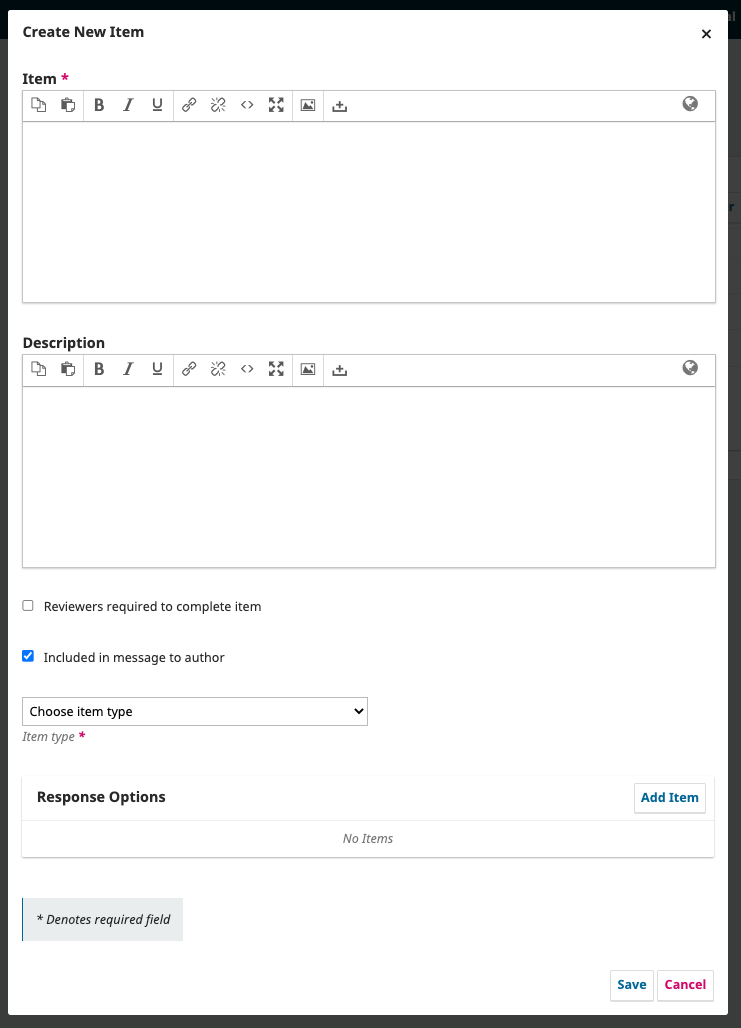
Repeat the above until all the questions you wish the reviewer to answer have been added.
- You can preview the form via the ‘Preview Form’ tab at the top of the form
- You can re-order your questions via the ‘Order’ button
When you are happy that your review form is in its final form click the ‘Active’ checkbox to switch the form ‘live’. This will now be available to select when inviting peer reviewers.

NOTE: to make a review form the default selection for specific article types/Sections, go to Journal > Sections and update the relevant Section setting to include the Review Form of choice.